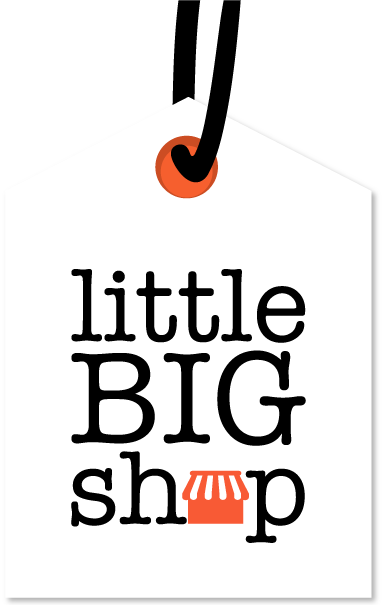How you can activate fulfilment and set up a warehouse #
Once you’ve activated the fulfilment feature, you’ll be able to set up warehouses from your dashboard.
Here’s a guide to help you get started:
Step-by-step guide #
1. Activate the Fulfilment feature
- Click on “Settings” in your navigation panel.
- Press “Features.”
- Switch the toggle beside the “Fulfilment” part of the page. This will activate the feature on your Little Big Shop account.
2. Set up a warehouse
- Now that you’ve activated fulfilment, the fulfilment page will be accessible.
- Navigate to the Fulfilment page,
- Here, you’ll see several warehouse options you can connect to, including:
- PMA: For fulfilment and logistics solutions.
- ShipBob: For automated fulfilment (pick, pack, and ship).
- Unleashed: To track stock in real-time across multiple locations.
- Custom Integration: Create a custom connection using an API.
- Send to an Email Address: For warehouses without API integration, you can send fulfilment orders via email.
- Here, you’ll see several warehouse options you can connect to, including:
- Click the “Set up” button under the desired warehouse service (e.g., PMA, ShipBob, or Unleashed).
3. Enter warehouse information & press Save
- This is the orange button at the bottom of the screen.
4. Add an existing product to a warehouse (optional)
- After setting up a warehouse, remember to link your existing products to the appropriate warehouse. Alternatively, you can do this as you add each new product.
- You can do this as you edit your products, by visiting each product’s page, turning on fulfilment, and selecting the relevant warehouse.
Tips #
- Choose a fulfilment service that fits your business, whether it’s automated, custom API, or email-based.
- Ensure all fields between your shop and the warehouse align correctly for accurate processing.
- If you change warehouses, or where specific items are stocked, revisit the relevant products and update to the correct warehouse.
Now you're ready to streamline your shipping process, by adding a warehouse! #
Discover more about Little Big Shop’s integrations here: