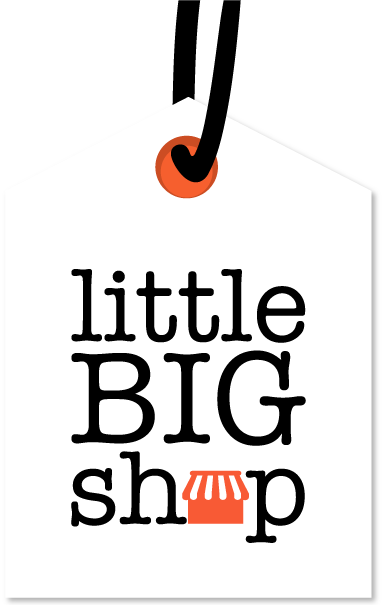Adding a new product takes just a few clicks in Little Big Shop #
Adding new products to your Little Big Shop is simple and straightforward.
Follow these steps to create a detailed and attractive product listing for your store.
Watch our tutorial video #
Click on the video below to see how to add a product in Little Big Shop.
Step-by-step guide #
1. Visit the Add product page
- Click on ‘Products’ from the left navigation bar.
- Press ‘Add product’
- Here you will be led to a ‘Product details’ page where you can add your product.
2. Product details
Product Name: Enter your product name in this field. This is what visitors will see when they peruse your shop page.
Images: Click on the image placeholders to upload your product images.
- The main image will be displayed as the feature image on the shop page and cart.
- You can add multiple images to give customers a better view of your product.
- Pro-tip: Include at least one high-resolution product image (more on image resolution and size here).
Price: Enter the regular retail price of the product.
Discounted / Sale Price: If you have a discount or sale price, enter it in the ‘Discounted / sale price’ field.
Product Number / SKU: Enter the product number or SKU (Stock Keeping Unit) for inventory tracking. If you don’t add one, Little Big Shop will automatically generate one for you!
Product variants: This feature is available to free trial users and subscribers to the ‘Big’ plan. Switch the toggle to turn this feature on. Check out our page with more info about adding product variants.
Categories: Add the product to one or multiple categories (optional).
GST/Tax: If you have registered for GST in ‘Shop settings’, the rate will automatically be applied to your product. By checking the box next to ‘This product is GST/Tax free’, you can make this product exempt from GST/Tax.
Product-specific shipping: If your product has specific shipping rules, you can select one of the options listed.
Inventory: If you have not set up product variants, you can add stock quantity for your product here.
Fulfilment: If you have set up the Fulfilment feature and added a warehouse(s), you can choose for this order to be fulfilled by a warehouse.
3. Save your changes
Once you have entered all the necessary information, click the ‘Save’ button at the top right corner of the page to add the product to your store.
Tips to add a product #
Taking photos on your phone? #
Most people take their product photos on their phone. Often, a phone’s default settings mean photos are taken in a larger file size. This can slow down your shop’s load time.
Here are some tips on how to reduce photo sizes without losing quality:
-
iPhone: Go to Settings > Camera > Formats > High Efficiency.
-
Android: Open your photo > tap Edit > Resize > choose a size.
-
Mac: Here’s how to resize images on a Mac.
-
Online tools: Try Image Resizer or Reduce Images.
Keep your product summary short and sweet #
A Product summary should be a short sentence that briefly describes your product. The Product description is where you can describe things like product composition, usage instructions, place of origin, care instructions, and more.
In the example below, the first product has a long product summary, whereas the other two are short – ensuring a clean look.
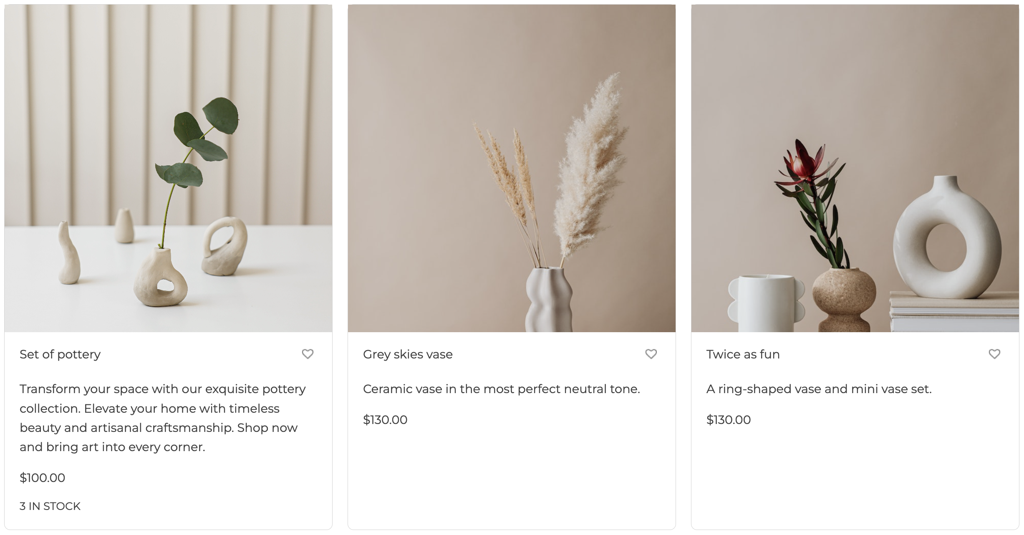
Other tips #
- Ensure your pricing is competitive and clearly displayed.
- Have a lot of products? Organise your products into Categories and Subcategories to make them easier to find.
See how simple it is to add products to your Little Big Shop? #
Follow the above steps to create a comprehensive and appealing product listing, that will attract customers and drive sales.
To discover more about adding and managing products in Little Big Shop, check out the links below: