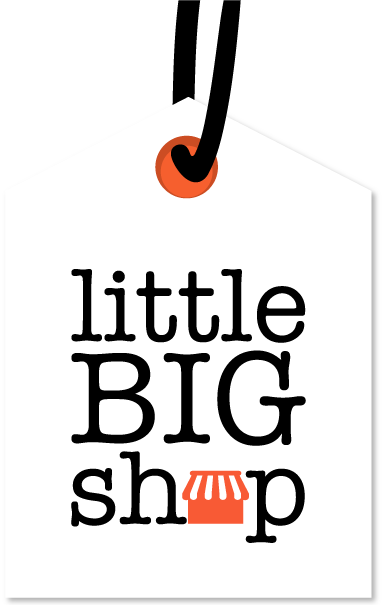How to use the My account page #
The ‘My account’ page is where you can manage your personal and shop-related information to ensure your account is secure.
This guide will walk you through the different sections and how to use them effectively.
Step-by-step instructions #
To access your ‘My account’ page:
- Click on your name in the top right and corner of the screen
- From the dropdown menu, select ‘My account’
Shop profile
This contains your First and Last name, and your mobile number. If you set up mobile two factor authentication (2FA), a code will be sent to your mobile each time you log in.
To edit these:
- Click the ‘Edit’ button next to your name
- In the ‘First name’ and ‘Last name’ fields, enter the new name you want for your shop
- To update your mobile number, enter a new number in the field below ‘New number’
- Click ‘Update shop profile’ to apply your changes
User profile
Change your store’s login email address
This section contains the email address and password you use to log in to your store. If you have set up email two factor authentication (2FA), a code will be sent to this email address every time you log in to your store.
If you wish to change your account’s email address:
- Click on the ‘Edit’ button to the right of ‘User login’
- Enter your LBS account password in the relevant field
- In the field under ‘New login email address’ enter the new email you would like to use
- Select ‘Continue’
- Review your changes and save
Change your password
To change your password:
- Click on the ‘Edit’ button to the right of ‘User password’
- Enter your current password and desired new password in the respective fields
- Click ‘Update password’ to save your changes
Two factor authentication (2FA)
For security purposes, you are required to set up either SMS (mobile) or email 2FA.
To set up an option, toggle the switch next to each.
- Email 2FA: Each time you log in, an email with the 2FA code is sent to the email address you have provided in the ‘User profile’ section
- SMS 2FA: Each time you log in, you will receive a text with the 2FA code sent to the number in ‘Shop profile’
That's how simple it is to navigate the My Account page! #
For more help information located under the settings pages, look here: