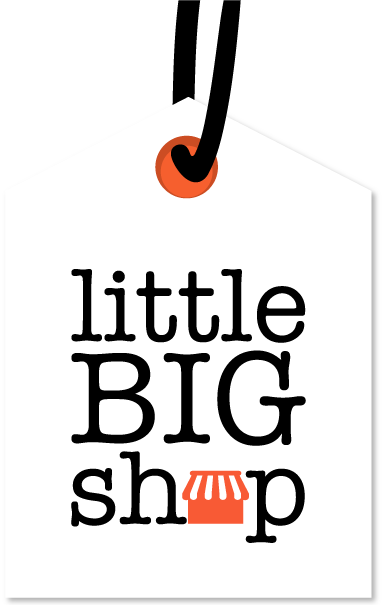Managing categories only takes a few clicks in Little Big Shop #
With Little Big Shop, you can organise your products into categories and subcategories, helping customers find your products quickly. Keep reading to find out how you can create and manage categories.
Step-by-step guide #
1. Visit the Manage Categories page
- Navigate to your shop’s admin dashboard.
- Go to ‘Products’ and select ‘Manage categories’
If you have previously created product categories and subcategories, they will appear here. Otherwise, you can add them from here.
2. Create a new category/subcategory OR manage an existing category:
To create a new category:
- Click the ‘Add category’ button on the right side of the page
- Enter the name of the new category and click ‘Add’
To Manage existing categories:
- Add subcategory:
- Click on ‘+ Subcategory’ under your desired main category
- Enter the name of the subcategory and click ‘Update’ to save it
- Edit category name:
- Click the pencil icon next to the category name to edit it
- After editing the name, click ‘Update’ to save these changes
- Delete category:
- Click the trash can icon next to the category name to delete it
- Confirm the deletion to remove the category
- Reorder categories:
- Click and hold the drag handle (that looks like an arrow) next to the category name
- Drag and drop the category to your desired position
Tips #
- Read our blog post to discover more about how categories and subcategories keep your products organised and easy to find for your customers
- Use clear and descriptive names for your categories to make navigation intuitive
- Regularly review and reorder your categories based on product popularity and seasonal trends
Little Big Shop makes managing your products and categories intuitive and straight-forward #
So there’s not stress when you need to create, edit, and refine your product categories.
Discover more about managing products in Little Big Shop here: