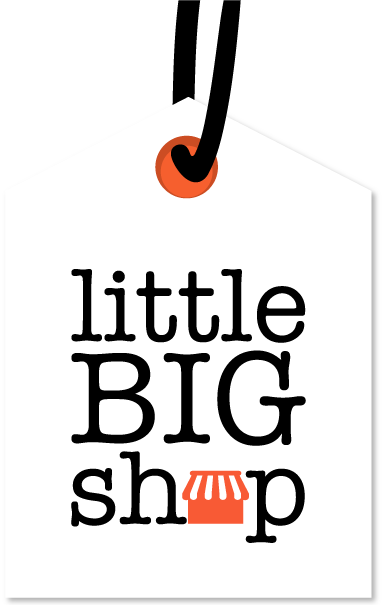How to search and manage promo codes in your Little Big Shop #
This guide will help you search for existing promo codes efficiently.
Follow the steps below to find, manage and edit your promotional campaigns.
Watch our video tutorial #
Click on the video below to watch our video tutorial on searching for Promo codes.
Step-by-step instructions #
1. Visit the promotions page
- From the Admin dashboard, navigate to ‘Marketing’ on the left-hand menu, click on ‘Promotions’ and select ‘Search promos’
2. Enter the relevant fields & search
- Enter information into the available fields to filter your results:
- Promo code name: enter the name of the promo code you are looking for
- Promo code type: use this dropdown menu to select whether you want to search for a promo that was an ‘Amount’ (fixed amount) or ‘Percentage’ (percentage discount)
- Promotion description: enter keywords or phrases that are part of the promotion’s description to help narrow down your search results
- Campaign name: enter a campaign name to refine your search results
- Timeframe: specify the date range for the promotions by entering the start date in the first date field and the end date in the second date field. Use the format dd/mm/yyyy.
- Perform the search
- Once you have entered the desired search criteria, click the ‘Search’ button to display the results.
- If you need to start over, click the ‘Clear’ button to clear the fields and start again
Tips #
- Use specific keywords in the Promotion description field to narrow down your search.
- Adjust the date range in the Timeframe fields to find promotions within a specific period.
- Utilise the Promo code type dropdown to filter promotions by their type.
By following these simple steps, you can easily search and manage promo codes in the Little Big Shop admin panel. #
To discover when and how to use promo codes, read Little Big Shop’s blog post What are promotional codes and how do I create one.
Learn how to create a new promo code here.