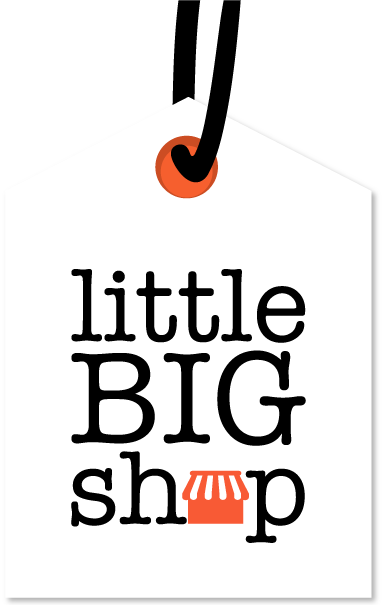How to add local delivery to your Little Big Shop #
Adding local delivery to your online store allows you to offer discounted delivery to customers who live in close proximity to your business.
Read on to find out how to step up local delivery.
Step-by-step instructions #
1. Select the relevant region
- This can be done as you add a new region, or edit a region
2. Activate local delivery
- Navigate to the ‘Local delivery’ section and click the toggle to activate this option
- Click the ‘+ Add Local Delivery’ button to start adding your area
3. Enter the required fields
- Area name: enter a name that will appear at checkout for the delivery area, e.g., ‘Sydney CBD Area’
- Set area by (Radius/Postcodes): choose either the Radius option to define a delivery distance in km (e.g., 5 km) or Postcodes to specify delivery by suburb postcodes
- Address: if you selected an area by Radius, you will be asked to enter your business address and click ‘Search’ to set the starting point for your delivery area
- Est. delivery time: specify the estimated delivery time (e.g., 3-5 business days)
- Rate (Includes GST): enter the delivery cost customers will pay for this area (e.g., $5.00)
- Free shipping threshold: optionally, set a minimum order amount for free shipping (e.g., $100.00)
4. Save your changes
- Click the ‘Add area’ button on the bottom right save the updates to the region
- Scroll to the top of the region page, and click ‘Save’ on the right of the page
Tips #
- Communicate delivery times: clearly state estimated delivery times at checkout so customers know when to expect their orders
- Offer free shipping incentives: encourage larger orders by offering free delivery for purchases above a certain amount