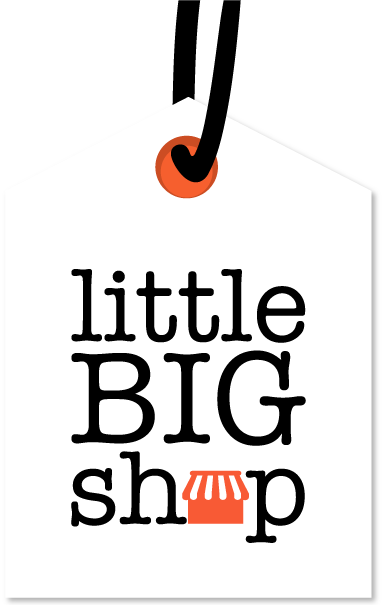How to customise your shop's layout and style #
Want to customise your Little Big Shop’s layout and style?
Here’s a quick guide to help you personalise your shop for a unique and professional look.
Step-by-step guide #
1. Navigate to layout & style
- Navigate to your shop’s admin dashboard.
- Go to “Website” > “Layout & style.”
2. Customise your shop
- Logos:
- Upload your site logo, which will appear in the header of your website and shop, and on your dashboard.
- Upload your invoice logo, which will appear in the invoice PDF and any emails sent to customers. Ensure the logo can be seen on a white background.
- Upload your browser icon (favicon), which will appear in the tab of your browser. Max size: 200px x 200px.
- Supported file formats for logos: .jpeg, .jpg, .png, .gif, .webp.
- Site margins:
- Adjust the margins to control the spacing around your content.
- Products grid layout:
- Choose how products are displayed on your shop’s pages, such as grid or list views.
- Typography and colours:
- Select fonts and colour schemes that match your brand identity.
- Navigation:
- Customise the navigation menus to ensure customers can easily find what they’re looking for.
- Buttons:
- Style buttons to match your site’s design, making them visually appealing and consistent.
- Advanced CSS:
- If you have knowledge of CSS, you can add custom styles to further personalise your shop’s appearance.
- Banner:
- Add and style banners for promotions or announcements to grab your customers’ attention.
3. Save your changes
- Once you’ve made your changes, don’t forget to click the “Save” button to apply them.
Tips #
- Consistency is key – use similar design elements across all areas for a cohesive brand identity.
- Make sure your image files are in the correct format to avoid any upload issues.
- Click on the Help icon if you need further assistance.
Make your Little Big Shop on point, by personalising its layout and style! #
For more ideas on branding, check out the pages below: