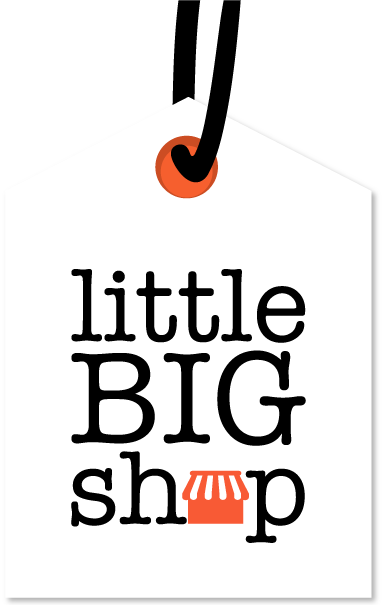How to edit an order in Little Big Shop #
This guide explains how to navigate and manage existing orders in Little Big Shop, covering essential actions such as editing order details, updating customer information, and utilising the “More actions” menu for efficient order management.
Read on to discover more.
Step-by-step guide #
1. Visit the Search orders page
- Click on the navigation bar.
- Select “Orders.”
- Select “Search orders.”
- Use the relevant fields to search for your order.
- Select the order you want to edit.
2. Select the relevant order
- Once you’ve found the order, click on the Order number to open the order details page.
3. Make the required edits & save as you go
- On the order details page, you can see various fields that allow for editing:
- Quantity: Adjust the number of items ordered using the input box next to the product.
- Shipping Costs: If shipping needs to be changed, enter a new value in the Shipping box below the product details.
- Customer Information:
- The Customer Info box on the right-hand side displays the customer’s name, email, phone number, and address.
- To edit any of these details, click on the “Edit” button in the Customer info box.
- Add a Note to the order:
- If you want to leave a note for internal use, you can do so in the Note section at the bottom right of the page.
- Utilise the “More actions” tab to:
- Mark the order as paid, refunded or dispatched.
- Archive or cancel the order.
- Print or resend the invoice.
- Save all your edits as you go.
Tips #
- Double-check shipping and contact information to prevent delivery issues.
-
Use the “Archive order” option to declutter your active order list.
Little Big Shop allows you the flexibility to edit existing orders. #
Need some help with getting your online shop sorted? Check out the blog posts below: