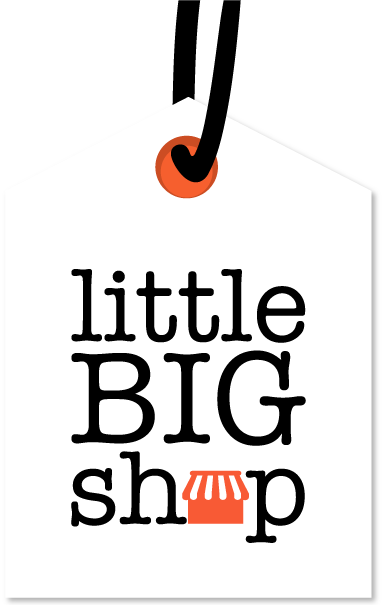Using Website Builder on Little Big Shop #
This tool allows you to create a unique and professional website for your online store with ease.
Follow these steps to get started:
Step-by-step guide #
1. Navigate to website builder
- Navigate to the “Website” section from your dashboard’s side menu.
- Click on “Website builder” to start customising your site.
2. Add your desired page
-
- Click on the “New Page +” button.
- Populate your page by adding content panels such as a header, footer, banner, and main content area.
3. Customise your page
- To edit an existing page, click on the page name in the navigation menu to open the page editor.
- You can change the page name, add, remove, or reorder content panels.
- Preview your changes before saving to see how they will appear on your site.
- To delete a page, select the page and click on the delete option.
4. Preview & press save
- After creating and editing pages, ensure they are organised properly in the navigation menu.
- Drag and drop page names to sort the order of your navigation menu.
- Preview your edits.
- Click the “Save” button to add a link to the new page in the navigation menu.
Tips #
- Use the layout and style settings to further customise the look and feel of your website. You can adjust colours, fonts, and other design elements to match your brand.
- Always preview your changes to make sure everything looks perfect before publishing.
Start building your perfect online store with Little Big Shop’s easy-to-use website builder. #
To learn more about our website builder and its capabilities, click here.