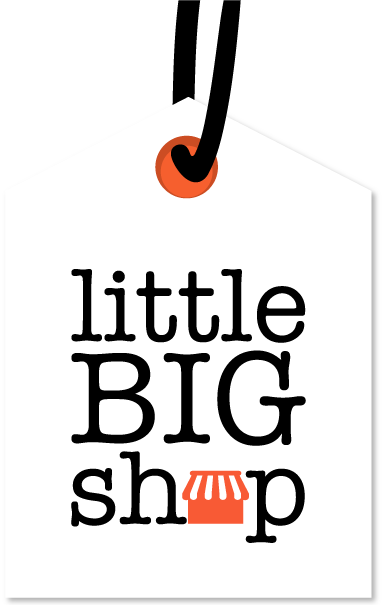Let's tour your Little Big Shop dashboard! #
To access the admin dashboard, simply log in to your account and it will be the first page you land on. This is your central hub for managing your online store. In this help page, we explore the main features of the dashboard and what you can use them for.
Watch our video tutorial #
Watch the video below to explore the admin dashboard and get a feel for how it works.
Let's walk through the dashboard #
Keep reading for a list of the dashboard’s features.
The summary section #
Although it is not officially called the ‘summary’ section, the centre of the dashboard contains highlights of your store’s orders, and monitors your store set-up progress.
Some of the things you will find are:
- Open orders: orders that are yet to be fulfilled
- Orders this week: orders you received this week
- Awaiting payment: orders that are yet to be paid
- To be dispatched: orders that are yet to be sent
- Overdue: invoices you are waiting to be paid
Here are some steps to get you started #
The ‘Set up your business’ and ‘Create your shop’ sections contain steps you need to successfully set up your store.
If there is a green tick next to the step, it means the step has been completed. Click on the button next to each step to go to the feature.
Access all our features #
On the left-hand side of the dashboard you can access all of our features:
- Website Builder: our drag-and-drop website builder helps you customise your online store’s appearance and add additional pages
- Products: search products, add new products, set up and manage categories and import products using our downloadable template
- Orders: Search current and previous orders, view open orders and, if you’ve set up an accounting integration, send to your accounting software
- Customers: Search your customer database, add customers, view their profile and update their marketing preferences
Marketing
- Promotions: create and search discounts and promotions
- Analytics & Social: add links to your social media accounts and connect your store to Google Analytics via Google Tag Manager (GTM)
Shop settings
- Settings: update your shop details, add additional users (Admins and Content Managers), enable features (Membership, Fulfilment, Accounting and Business to Business) and update your Legal information
- Accept payments: set up payment options and terms
- Shipping: create different regions to ship to, set up Local Delivery and Click & Collect
- Fulfilment: connect your store to a third party warehouse
- Accounting: integrate your store with MYOB Business or Xero
- Reporting: view which products are performing the best, your sales by volume and much more
Tips #
- Explore the menu: Familiarise yourself with the side navigation menu to easily access different sections of your store.
- Complete the checklist: Follow the ‘Getting Started’ checklist to ensure your shop is fully set up.