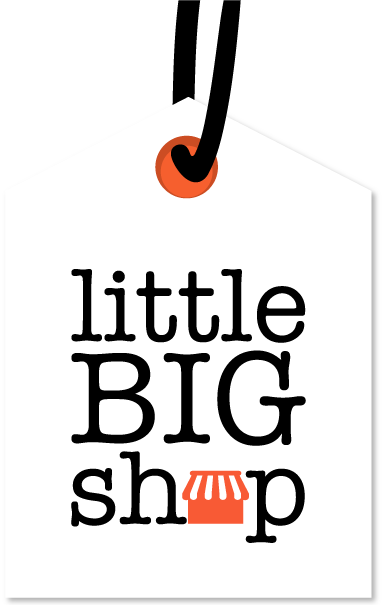How customers can create an account in your online shop #
Customer accounts allow shoppers to view their previous orders and favourite products #
Other benefits include:
- Their information is saved for a faster checkout experience for future orders.
- They can log in to their account to update details and passwords.
- The option to subscribe to your news and promotions.
- They can view past orders and download invoices.
Navigating a customer account #
Creating your customer account:
- Visit the website of the online shop
- A customer from shop can create an account of your Little Big Shop:
- During the checkout process
- Alternatively, by clicking the “Login | Register” link at the top left of the screen.
- Enter in the required information, including full name, email, and mobile number.
- Enter the verification code sent to you via email to create your customer account.
Managing your customer account:
- Click on “Welcome Back, [first name]” in the top left hand corner of your screen.
- Select “My Profile.”
- Manage and update your customer account here.
- Edit Contact Information: If you need to update your name, email, or phone number, click on the “Edit Contact Information” button. You’ll be taken to a page where you can make changes and save them.
- Edit Address Information: Click this button to modify your address. Once updated, the new address will be used for future orders.
- Change Password: Click this button to update your password. You’ll be prompted to enter your current password and then the new one you’d like to use.
- Edit Communication Preferences: Click here to adjust your email preferences. You can opt in or out of receiving promotional offers and updates.
- Remember to press “Update” to save your updates.
Viewing your orders:
- Click on “Welcome Back, [first name]” in the top left hand corner of your screen.
- Select “My Orders.”
- When you place an order, it will appear in this section with key details like:
- Order Number: A unique number assigned to each order you place.
- Order Date: The date on which you placed the order.
- Total: The total amount charged for the order, including taxes and any shipping fees.
- Status: This will show the current status of your order, such as “Processing,” “Shipped,” or “Delivered.”
- Invoice: You will see a link to download your invoice once the order is processed. This is useful for record-keeping or returns.
Favouriting items & viewing your Wishlist:
- Press the heart button near a product to add it to your Wishlist.
- To view your Wishlist, click on the heart button in the top right hand corner of your screen. Any items you previously hearted can be found here.
Tips #
- Customers can use their Wishlist to easily navigate their favourite products.
- Customers can reference their order number, which can be found on the “My Orders” page, if they need to discuss an order with your store.