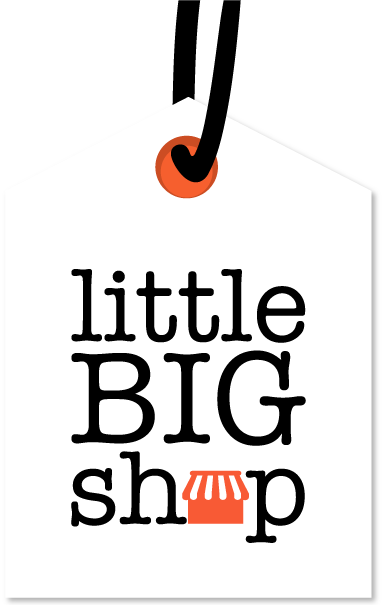Creating a new region is easy using Little Big Shop #
It’s also a great way of customising how orders are shipped, based on where they’re being delivered.
Read on to find out how you can add a new region in Little Big Shop.
Step-by-step guide #
- Visit the “Shipping” page
- Click “+ Add new region”
- Enter the region’s details
- Region Name: Enter a name for the new shipping region (e.g., “Melbourne”), and select the relevant state/territory.
- Shipping Rate: Define the shipping rate for this region. You can choose from different rate types (e.g., flat rate, price-based rate, weight-based rate, or free shipping).
- Details: Enter the fields under the “Details” panel. Specify the delivery option name, delivery time-frame, delivery rate, etc.
- Local Delivery: Click on the toggle to activate this feature.
- Click & Collect: Click on the toggle to activate this feature.
- Save your changes
Tips #
- Once the region is added, you can edit or delete it using the action buttons (edit or trash icons) next to the region name.
- Status: Toggle the switch to enable or disable the region.